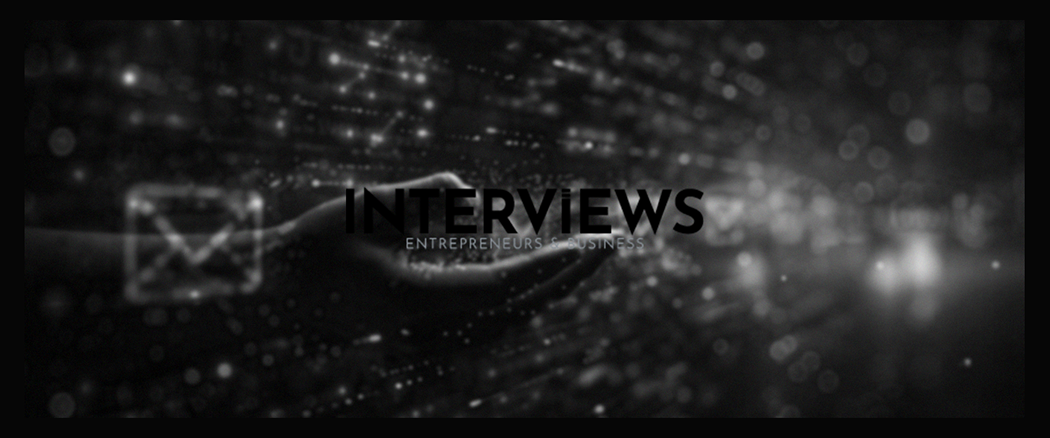Taming the Email Beast: A Guide to Sanely Managing Multiple Email Accounts
Multiple emails can feel chaotic. Your work email buzzes. Personal Gmail chimes. Side projects demand attention. This leads to overwhelming inboxes and lower productivity. But worry not, email wranglers! You can restore order and peace.
Email Clients & Apps: Your Multi-Account Command Center
Email clients and apps act as your base for email management. Instead of visiting many tabs, these tools offer a single interface. It’s like having a universal remote for all your inboxes.
Email Clients: The All-in-One Inbox Solution
Clients like Mailbird let you gather various email accounts in one powerful view. Imagine having all emails—work, personal, hobbies—displayed together. Sounds perfect, right?
- Unified Inbox Magic: Combine accounts for a comprehensive view of your correspondence. No more frantic tab switching!
- Quick Account Switching: Need to check an account? Clients let you switch instantly, ensuring efficiency.
- Centralized Settings: Manage notifications, filters, and folders in one place. Apply settings across accounts for maximum efficiency.
Email Manager Apps: Organization Powerhouses
If you seek apps that manage emails, Rambox is a strong option.
- Rambox Basic (Free and Great): This free version is powerful. It’s perfect for handling multiple accounts without spending.
- Rambox Pro (For the Power User): For demanding users, Rambox Pro unlocks advanced features to enhance your email tasks.
Dedicated Desktop Email Clients: Reliability at Your Fingertips
You sometimes need a dedicated desktop application. These clients focus your attention away from browser distractions.
Spike: The Inbox with Superpowers
Spike provides a “Unified Inbox with Superpowers.” It transforms email from a chore to a modern messaging format.
Email Organizer Apps: Inbox Janitorial Services
Feeling buried under inbox clutter? Email organizer apps act like your digital cleaning crew.
- Clean Email: As the name implies, Clean Email organizes your inbox. It helps delete, unsubscribe, and tidy up your email life.
- Shortwave: For Gmail users, Shortwave utilizes AI to arrange your Gmail inbox smartly.
- Mailbutler: Enhance collaborative emails. This tool supports team projects and shared inboxes.
- Mailstrom: Stuck with many newsletters? Mailstrom specializes in efficient bulk email management.
- SaneBox: SaneBox sorts your emails using AI, identifying important messages while filtering noise.
- Drag: Gmail users seeking project management tools? Drag turns your inbox into a productivity space with collaboration features.
Gmail: The Familiar Friend with Multi-Account Tricks
Gmail has built-in features for managing several accounts.
- Multiple Accounts in One Gmail: Add up to five emails to a single Gmail account. It’s like a digital multi-tool for email.
- One Inbox, Many Accounts: Handle multiple accounts through one Gmail inbox. Though not fully unified, it simplifies management.
Thunderbird: The Open-Source Phoenix
Don’t overlook Thunderbird! This open-source email client remains active and evolving.
- Still Active: Yes, Thunderbird is available for use. It still runs like that reliable old car.
- Cross-Platform User: Works on Windows, macOS, FreeBSD, Android, and Linux, appealing to everyone.
- Community Evolution: While Mozilla stopped direct development in 2014, the community carries on its legacy. It shows the power of open source.
- For-Profit Future: Now a for-profit subsidiary, Thunderbird can offer paid services for development funding.
- Mobile Version Launch (Beta and Beyond): A Thunderbird-branded Android version launched in beta in September 2024, with a full release expected soon.
- User Interface Improvements: Thunderbird is revamping its UI to modernize its appearance and usability.
Organizing Multiple Emails: Declutter Your Digital Life
Managing many accounts is one task; organizing them is a challenge. Here’s your toolkit:
Labels or Folders: The Email Filing Cabinet
Labels (in Gmail) or folders (Outlook) are crucial for email organization. Think of them as digital file folders.
- Categorize by Purpose: Create labels or folders labeled “Work,” “Personal,” “Projects,” or specific project names. This keeps emails sorted by category.
Email Filters: Automated Sorting Power
Filters act like automated sorting helpers. Configure them once, and they work behind the scenes.
- Rule-Based Routing: Automatically move emails to designated folders based on sender or keywords. No more manual task!
Prioritize Email Accounts: Focus Your Attention
Not all email accounts require the same level of focus. Identify which accounts need prompt attention.
Schedule Regular Email Checking: Timeboxing Your Inbox
Constantly checking emails reduces productivity. Schedule specific times for email processing, resisting the temptation to check constantly.
The “+1 Email Trick”: Unlock Gmail’s Hidden Organization Hack
Gmail has a handy trick called “+ addressing” (or “plus addressing”). It’s surprisingly effective for managing organization and spam.
How It Works: The Plus Sign Secret
Include a “+” and any characters after your username but before the “@” symbol in your Gmail address. Emails sent to these addresses still arrive in your main inbox.
Example: If your email is yourname@gmail.com, you can use addresses like yourname+shopping@gmail.com or yourname+newsletters@gmail.com.
Benefits: Organization and Spam Management
- Purpose-Driven Organization: Employ unique “+ addresses” for various purposes—shopping, newsletters, etc. Instantly recognize email origins.
- Spam Tracking Power: If spam hits a specific “+ address,” you identify the culprit website. Simplified detective work!
- Easy Spam Blocking: Quickly block spam sent to a specific “+ address” without disrupting main email flows. Focused spam defense!
- Website Multi-Accounts: Need multiple accounts on a site requiring unique emails? “+ addressing” solves this problem!
Combining Email Accounts: Unification Strategies
Want to create a cohesive email experience? Consider these strategies.
Email Clients (Again!): IMAP is Your Friend
- IMAP Synchronization: Configure both accounts in your client using IMAP settings to keep emails synchronized.
Forwarding Options: The Email Relay Method
Forwarding is a simple way to merge accounts, especially with a preferred primary account.
- Forwarding Secondary to Primary: Set secondary accounts to forward incoming emails to your primary account. It’s like routing email traffic.
Gmail’s “Add a Mail Account” Feature: Built-in Consolidation
Gmail allows pulling emails from other accounts.
- Add an Account in Gmail Settings: Visit Gmail settings, “Accounts and Import,” then “Add a mail account.”
- Verification Process: Follow prompts to verify the email and grant access to Gmail.
Managing Email Overload: Reclaim Your Time and Focus
Multiple accounts often lead to overload. Combat this with these strategies:
- Schedule Email Time Blocks: Do not let your inbox control you. Reserve specific times for checking and responding to emails.
- Unsubscribe Ruthlessly: Consistently unsubscribe from unwanted newsletters, promotions, and unread items. Inbox zero starts with less clutter.
- Organize with Folders and Labels (Revisited): Yes, staying organized is essential! Leverage folders and labels to maintain clarity.
- Utilize Email Filters (Again!): Automate your emails. Filters help fight inbox chaos.
- Implement the Two-Minute Rule: If an email takes under two minutes, deal with it now. Quick wins build up.
- Prioritize Your Inbox (Strategically): Identify urgent emails. Tackle those first. Don’t get lost in less critical messages.
- Consider Email Management Tools (Explore Your Options): Apps exist to help streamline workflow. Experiment and find what suits you.
- Review and Adapt Your Habits (Continuous Improvement): Regularly evaluate email management practices. Adjust as needed. What works today may not tomorrow.
Benefits of Multiple Email Accounts: Why Bother?
Managing multiple accounts can be tough, but it offers benefits.
- Organization: Separate accounts keep life aspects compartmentalized. Work email for work, personal email for personal, etc.
- Privacy Protection: Different accounts can boost privacy and limit online tracking.
- Spam Avoidance: Use secondary accounts for registrations. Keep your primary email cleaner.
- Customization Freedom: Tailor signatures and filters for each account. One size doesn’t suit email.
Email Alternatives to Gmail: Beyond the Googleverse
Seeking options beyond Gmail? Consider these reputable providers:
- Tutanota
- Zoho Mail
- ProtonMail
- Outlook
- Mailfence
- Mailbox.org
- Posteo
- Runbox
Managing Gmail Accounts Separately: Chrome Profiles and More
Gmail users can keep accounts separate using Chrome profiles and “Multiple Inboxes.”
Google Chrome Profiles: Account Isolation
- Separate Profiles for Separate Lives: Create distinct profiles for each Gmail account (e.g., “Work Gmail,” “Personal Gmail”).
- Clean Separation: Sign in to each account in its dedicated profile for complete isolation. It’s like using separate browsers.
Multiple Inboxes in Gmail: Visual Separation
- Enable Multiple Inboxes: Activate the “Multiple inboxes” view in settings to visually segregate emails.
- Customize Your Views: Organize inbox views in a way that makes sense to you.
Signing Out Strategically: Account Hygiene
Remember to sign out properly when changing focus.
To sign out, click your profile image in the top right and choose “Sign out.” You can also “Sign out of all accounts.”
Considerations for Seniors: Email Simplicity
A simplified email experience benefits seniors.
Simple Email Interfaces: Back to Basics
- Gmail’s Basic HTML View: This version helps seniors use Gmail easily. It’s stripped-down for older browsers.
- AOL Mail: AOL Mail’s straightforward interface comforts new users. It’s user-friendly.
- Yahoo’s Basic Mail: Yahoo offers a simple version that helps users with learning or vision challenges.
Email Programs Designed for Seniors: Tailored Tools
- PawPawMail: This program is for seniors, offering caregiver support for setup and address management.
Email Provider Security: Protecting Your Digital Fortress
Selecting a secure email provider is crucial. Here are some options to consider:
- ProtonMail
- Neo
- Hushmail
- Tuta (formerly Tutanota)
- StartMail
- Mailfence
- Zoho Mail
General Tips for Managing Multiple Email Accounts: The Finishing Touches
Here are additional tips to manage your email accounts effectively:
- Turn Off Push Notifications: Disable pings from multiple inboxes. Check emails on your schedule.
- Organize with Folders (Yes, Again!): Use folders for organization. Value them.
- Unsubscribe (Relentlessly!): Unsubscribe from any emails you don’t need. Your future self will appreciate it.
- Use Spam Filters (Actively): Ensure spam filters are enabled and working.
- Check Emails at Set Times: Batch process your email. Avoid fragmented workdays.
Consolidating Emails: The Nuclear Option for Inbox Zero
If overwhelmed, consolidate emails into your primary account.
Email Forwarding: The Email Funnel
- How it Works: Set up less-used accounts to forward emails to your main address.
- Benefits:
- Centralized Inbox: All emails in one place for simplicity.
- Simplified Management: No need to switch accounts. Streamlined efficiency.
- Improved Organization: Focus on one inbox for clarity.
Importing Emails: The Email Migration
- How it Works: Export emails from old accounts and import to your new account.
- Benefits:
- Full Consolidation: Keep all historical emails in one archive.
- Time and Effort Savings: No need to check old accounts again.
Number of Email Accounts: Finding Your Sweet Spot
The number of email accounts varies. It depends on your needs and preferences.
- Individual Needs Drive the Number: No single answer fits all. What works for one person may not for another.
- Considerations:
- Privacy and Security: Separate accounts boost privacy.
- Organization: Different accounts for distinct purposes enhance organization.
- Business/Freelance Needs: Professional accounts are vital for business.
Managing multiple email accounts can be manageable. With suitable tools, strategies can help you control the email beast. Aim for inbox serenity.