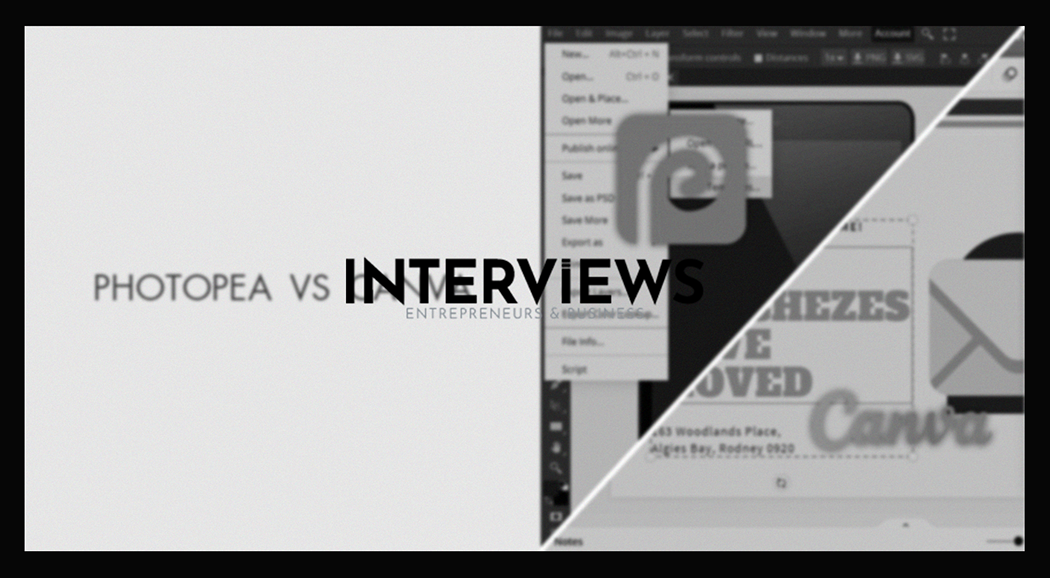Photopea vs Canva: Design Showdown – Which Tool Reigns Supreme?
Choosing a design tool feels like navigating a jungle. Options multiply. Each claims to be the ultimate. Today, we compare two popular tools: Photopea and Canva. It’s a design duel. Instead of guns, we have pixels. Let’s see which tool earns your loyalty.
Photopea vs Canva: An Overall Glance
Let’s get to the point. If you want Photoshop-like features without the price, choose Photopea. It’s web-based and offers pro-level features. On the other hand, if simplicity, speed, and AI magic sound good, choose Canva. It’s great for creating stunning visuals, especially for beginners. The “best” platform depends on your needs, just like coffee or tea preference.
Photopea: The Photoshop Impersonator (in a Good Way)
Photopea serves as a hero for those requiring advanced editing without costly software. It’s valuable, especially for Photoshop users.
Photopea’s Positives:
- Pro-Level Power (Without the Price): If you seek an alternative to Photoshop, Photopea is your web wonder. It mimics many functions.
- Privacy Paradise: Worried about files leaking? No worries! Photopea protects your designs. They stay on your device. Close the browser? They disappear.
- File Format Fanatic: Photopea handles design files well. PSD? Yes. ABR brushes? Absolutely. It supports many formats.
- Beginner to Pro-Friendly: Whether you’re new or experienced, Photopea suits you. It works on desktop, Chromebook, iPad, and phones.
- Brush Up Your Skills (Literally): Custom brushes are essential. Photopea allows importing ABR brushes for enhanced creativity.
- Free as in Beer (and Web-Based): It’s free! Yes, no downloads or costly licenses. Just ad-supported online editing.
- Feature-Rich Fortress: Photopea offers tools for basic edits and advanced options like layers and masks.
- Offline Oasis: No internet? No problem! Photopea works offline; you can still create in peace.
- Quality Champion: Photopea keeps your designs clear and maintains resolution.
- “It’s an excellent tool for advanced editing options. Just great capabilities.”
Photopea’s Pitfalls:
- PSD Imperfections: It struggles with complex PSD files. Layers may misbehave at times.
- Performance Hiccups: Many layers can slow down performance, especially with graphics tablets.
- Large File Lags: Massive files can cause delays when using Photopea.
- Preset Poverty: Expect few presets. You’ll need to create effects manually.
Photopea’s Costs:
- Free and Ad-Supported: It’s free but comes with ad interruptions.
- Premium Perk: For $5 a month, remove ads, unlock AI tools, and gain 5GB storage. It’s a boost for editing.
Is Photopea Legit?
Yes! Photopea is legitimate and valuable. It’s not a knock-off. It respects privacy and offers impressive capabilities.
Canva: Design Simplicity at Your Fingertips
Canva shines in the design world for good reason. It’s user-friendly and efficient, increasingly using AI. If quick, appealing content creation is your goal, Canva assists you splendidly.
Canva’s Cheers:
- Beginner-Friendly Bliss: Canva welcomes all users. The interface feels intuitive.
- AI Assistance: Canva utilizes AI features like background removal to streamline editing tasks.
- Template Treasure Trove: Need ideas? Canva has numerous templates for various purposes.
- Speedy Edits: Quick photo adjustments? Canva excels at delivering fast enhancements.
- Versatility Vehicle: Canva handles different design needs—social media, presentations, and marketing materials.
- Price Point Perks: Both free and paid plans are available. Choose what suits you best. Start free and upgrade as necessary.
- AI Photo Wizardry: Canva lets you edit and manipulate photos easily using AI tools and existing templates.
- Magic Eraser Marvel: Unwanted elements? Use Canva’s Magic Eraser tool to eliminate distractions efficiently.
- All-in-One Awesomeness: Canva streamlines visual content creation for teams, supporting all aspects of design.
- Team Triumph: Canva Pro facilitates collaboration for teams, enhancing productivity.
- Social Media Savvy: Build engaging content effortlessly. No design degree is necessary.
Canva’s Caveats:
- Customization Constraints: While it offers flexibility, customization has limits.
- Internet Dependency: an online tool needs a connection for creation. Plan accordingly if offline.
- Advanced Feature Frugality: Don’t expect advanced tools like Photoshop. Some features are absent in Canva.
- AI Imperfection: AI tools may not always yield perfect results. Manual tweaks may be necessary.
- Paid Feature Peeks: Many templates are locked behind subscriptions. Great free plan but limitations exist.
- Not for Pro-Level Photo Editing: For advanced image manipulation, look elsewhere. Canva excels at fast visuals, not deep editing.
Canva’s Calling: Use Cases
- Social Media Star: Canva excels at creating engaging social media posts.
- Presentation Powerhouse: Create captivating slides easily with Canva.
- Logo & Marketing Material Maker: Logos to flyers? Canva covers numerous marketing needs.
- Quick Design Dynamo: For fast visuals, Canva shines, especially for social media posts.
- Client Collaboration Catalyst: Enable clients to edit designs efficiently with Canva’s features.
- Marketing Team’s Mate: Create visuals for campaigns efficiently. Canva serves marketing teams well.
- Template Titan: Save time with reusable templates. Efficiency is essential!
Is Canva a Good Photo Editor?
For quick edits and social content? Yes! Canva is a solid editor with an easy interface, AI features, and diverse templates. But it cannot replace Photoshop for complex edits.
Canva on Phone vs. Computer: The Showdown
- Desktop Dominance:
- A larger screen gives a better view of designs.
- Detailed work is simpler on a bigger screen.
- Precise adjustments? A mouse and keyboard help.
- Mobile Marvel:
- Need to design on the go? Mobile Canva helps.
- Quick edits are easy away from your computer.
- Touch input is intuitive for editing on mobile.
Both provide a comparable experience, but desktop wins for detail. Mobile is better for convenience.
Canva’s Legal Lines: Limitations
- Trademark Tangles: Canva’s free or Pro content cannot be trademarked. This includes fonts and basic shapes. It is for design use, not ownership claiming.
- Text Troubles on Photos: Do not add text to photos in templates. Users want creative freedom. Let them create.
- Vector Vexations: Canva is not a competitor to Illustrator for custom vector graphics or logos. For intricate work, Illustrator remains the best tool.
Canva for Business: Is it Legal?
Yes, it is mostly legal to use Canva for business purposes. You obtain a license for the content. If your print service needs proof of your design rights that includes Canva content, you are usually fine. Just follow Canva’s license terms. Avoid reselling standalone content. Review the fine print for your usage scenarios.
Canva vs Photoshop: The Classic Clash
- Photoshop: The clear champion of image manipulation. It has advanced features that allow great precision.
- Canva:The straightforward design tool with easy user options. It suits non-designers and businesses well.
Canva is simpler to learn and use for beginners. Its template library boosts design efficiency. Need something fast? Canva is quick and easy.
Photopea vs GIMP: The Free Face-Off
For user interface and usability, Photopea outperforms GIMP. Photopea feels more familiar to Photoshop users, making learning easier.
Alternatives in the Design Universe
If neither Photopea nor Canva fits your needs, consider these options:
- Pixelmator Pro
- Pixlr
- Affinity Photo
- Adobe Photoshop
- GIMP
- Lunacy
- Adobe Illustrator
- Affinity Designer
- Adobe Express – A robust Canva alternative from Adobe, suitable for quick design tasks.
Graphic Designers and Canva: A Professional Perspective
Do graphic designers use Canva? Yes, at times. For quick designs, social media graphics, or collaboration with clients, they find it useful. However, for high-end projects, Adobe tools are preferred. Some designers view Canva as helpful. Others see it as suited for non-designers or simple jobs. For custom graphics like logos, Adobe Illustrator is still the choice, not Canva.
Canva’s Biggest Rival: The Competition Heats Up
Canva faces many competitors. Adobe Express is considered its biggest rival due to its Creative Cloud integration and feature similarities. The design tool landscape is competitive, with many platforms vying for creative users’ attention.