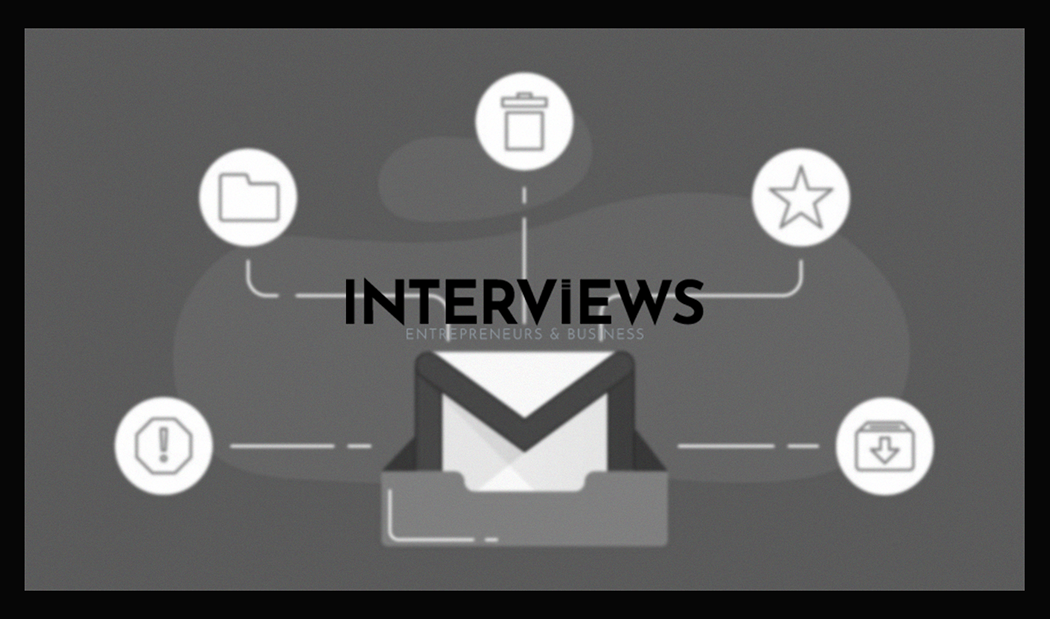Unlock Gmail Mass Email Mastery: Sending to Many Without the Spam Folder Blues
Need to send a message to a crowd via Gmail? Wait! Before hitting ‘send’, consider the risks of landing in the spam folder. Mass emails require finesse. Let’s discuss effective methods and essential rules.
Gmail Mass Email Methods: Choose Your Weapon
Ready to spread your email to the masses? Gmail offers several tools. Let’s explore:
The Sneaky ‘Bcc’ Tactic: Stealth Mode Activated
Want to keep email addresses private? Use Bcc, or Blind Carbon Copy. It lets you send mass emails while protecting recipients’ privacy. Here’s how: 1. Find the ‘Bcc’ field beside ‘To’. Click to reveal it. 2. List email addresses in ‘Bcc’, separated by commas. 3. In ‘To’, leave it blank or type something like “Valued Customers.” Bcc ensures privacy for announcements and newsletters. Email etiquette matters!
Bcc (blind carbon copy) sends mass emails while keeping recipients’ addresses hidden.
Google Groups: Gather ‘Round the Virtual Table
Google Groups act like your email club. Great for teams or communities needing updates. Here’s how: 1. First, create a group in Google Contacts. 2. Select desired contacts. 3. Click ‘Label’, then ‘Create label’. Name it something fun, like “Fantasy Football League.” 4. When composing an email, type your label name in ‘To’. Click the suggestion and add all members. Google Groups streamline ongoing chats and keep specific groups informed easily.
Mail Merge Magic: Personalization at Scale
Want personal touches in mass emails? Use mail merge. This feature inserts details like names without manual work. It’s efficient and scalable. Here’s how: 1. Open Gmail and click ‘Compose’. 2. Add one recipient to activate mail merge, then find ‘Use mail merge’ in ‘More options’. 3. Toggle ‘Mail merge’ on, and use ‘@’ for tags like ‘First name’. 4. Insert merge tags in the body or subject, e.g., “Hey @First name.” 5. To use many recipients from a spreadsheet, click ‘Add from a spreadsheet’. Match your columns to tags. Mail merge works well for newsletters or personalized outreach.
Gmail mail merge sends customized emails by using data from spreadsheets in a template.
Third-Party Add-ons: Level Up Your Email Game
Gmail is great, but superpowers may help. Third-party add-ons like GMass enhance mass emailing directly in Gmail. These tools provide features like: * Advanced personalization options. * Scheduling emails at specific times. * Tracking opens and clicks for analytics. * Higher sending limits. If sending mass emails often, consider Gmail add-ons for efficiency and insights into email performance.
Multiple Gmail Accounts: The Gmail Multiverse (Optional, and a bit cheeky)
This is a workaround, but use caution. If one account has limits, why not create more? Multiple Gmail accounts can help push beyond the sending limits. Remember Gmail’s terms of service to avoid spammy behavior. This should be a last resort; exploring email marketing platforms is a better long-term strategy.
Gmail Sending Limits: Know the Boundaries
Gmail is not for blasting millions of emails like marketing platforms do. Sending limits exist to prevent spam and ensure smooth operations. Understanding these limits avoids temporary account suspensions.
Standard Gmail Account Limits: The Everyday User
For regular Gmail users: * Daily Sending Limit: Maximum 500 emails in 24 hours. * Recipients per Email: Can send to a total of 500 recipients daily. If you exceed this, expect day-long email timeout.
For standard Gmail accounts, maximum 500 emails or recipients per day is allowed.
Google Workspace Account Limits: Business Class Emailing
Paid Google Workspace accounts give more flexibility: * Daily Sending Limit: Up to 2,000 emails daily. * Recipients per Email: Still around 500 per email, similar to standard accounts. Workspace increases capacity, benefitting businesses with larger group communications.
Google Workspace accounts offer a higher limit of 2,000 emails daily.
Mail Merge Limits: A Little More Leeway
Mail merge users get good news! There’s often a higher limit specifically for mail merges: * Daily Recipient Limit (Mail Merge): About 1,500 recipients can be reached using mail merge. Personalization becomes easier this way.
Daily limit: 1,500 recipients; no cap on unique recipients monthly.
Receiving Limits: Bring on the Inbox Deluge
Gmail handles incoming emails well: * Daily Receiving Limit: You can receive up to 86,400 emails daily. * Hourly Receiving Limit: 3,600 emails are allowed every hour. * Per Minute Limit: Up to 60 emails can come in per minute. Hitting these limits is unlikely unless you manage a massive operation or subscribe to all internet newsletters.
Dodging the Spam Filter: Inbox, Not Junk Mail Jail
Sending mass emails is one thing; landing in inboxes is the real challenge. Spam filters act like club bouncers, choosing who enters. and who gets tossed to the curb (spam folder). Here’s how to impress the bouncer:
Best Practices for Inbox Deliverability
* Bcc is Your Friend (Again): When sending to a list, always use ‘Bcc’ to protect privacy and signal spam filters you’re not just blasting out emails. * Legit ‘From’ Address: Use a professional, recognizable ‘From’ address. “Partyanimal420@gmail.com” lacks credibility. * Personalize (Where Possible): Personalized emails see less spam flags. Use mail merge for names or details to avoid generic blasts. * Double Opt-In for Email Lists: Use double opt-in for email lists. When someone signs up, they get a confirmation email. This proves they want to be on your list. * Easy Unsubscribe Link: Always include a clear unsubscribe link in your emails. It’s good manners, often legally required, and prevents people from marking you as spam. * Clean Your List Regularly: Prune your list regularly. Remove inactive emails or those that bounce. This improves your sender reputation. * Warm Up Your Account: If sending larger volumes, increase email numbers gradually. Don’t jump from zero to 500 overnight. It appears suspicious. * Professional Signature: Include a professional signature with your contact info and ideally a physical address for business emails. This adds legitimacy.
To send bulk emails via Gmail without triggering spam filters, use the BCC field, ensure a legitimate “From” address, and personalize to avoid appearing generic.
Content Guidelines: What to Avoid
* No Deceptive Subject Lines: Don’t mislead with subject lines. Be honest about content. * Lay Off the Sales Pitch (Too Much): Avoid aggressive, salesy language, especially in subject lines. Think helpful, not just “BUY NOW!!!” * Chill Out with Caps and Exclamation Points: AVOID EXCESSIVE CAPITALIZATION AND EXCLAMATION POINTS!!!! They scream spam. * Image to Text Ratio: Don’t overload on images, especially in giant formats with little text. Spam filters seek text to identify your email’s purpose. Keep image-to-text balanced.
Beyond Gmail: When You Need the Big Guns
Gmail works well for everyday emailing, but serious mass email campaigns need dedicated platforms.
Email Marketing Platforms: Built for the Job
Platforms like Mailchimp, SendGrid, and Brevo are designed for sending mass emails effectively. Why not just use Gmail? * Deliverability Superpowers: They maximize deliverability – getting your emails into inboxes, away from spam folders. * Scalability for Big Lists: They manage huge lists and high volumes of emails seamlessly, unlike Gmail. * Essential Mass Email Features: They have features for mass emailing, like: * A/B testing (trying different email versions). * Segmentation (targeting specific groups). * Automation (setting automated sequences). * Detailed analytics (tracking opens, clicks, conversions). If you’re serious about mass emailing for business or marketing, investing in a platform is smart. It’s like upgrading from a scooter to a delivery vehicle.
The best approach for mass emails is to use a dedicated email marketing platform like Mailchimp or SendGrid to ensure high deliverability and avoid spam filters.
Mail Merge in Word/Outlook: Another Option
If you’re in the Microsoft ecosystem, use mail merge features in Word or Outlook for personalized emails to large groups. It’s useful if you’re comfortable with those tools.
Replying to a ‘Bcc’ Email: The Invisible Wall
Ever Bcc’d on an email? Wondered what happens if you hit ‘Reply All’? It’s simple: * ‘Reply All’ Stays Contained: If you reply where you were Bcc’d, even if you hit ‘Reply All’, it goes only to the original sender. It does NOT reach anyone else on the Bcc list or in ‘To’ or ‘Cc’, unless they are the original sender. Think of Bcc like privacy mode. When a Bcc’d person replies, their client knows only the original sender. This is by design to protect privacy.
If someone replies to a BCC’d email, their reply will only go to the original sender. It won’t go to other BCC recipients, even with “Reply All”.
Handling Large Files: Bigger Isn’t Always Better
Need to send big files via email? Gmail limits attachment sizes, and large attachments clog inboxes. Here are smarter strategies: * Google Drive Links: Your Cloud Companion: For big files, use Google Drive. Upload files there instead of attaching them directly. Gmail often converts large attachments to Drive links automatically. * Compress Files: Shrink It Down: Before sending, compress large files (like ZIP files). This reduces file size significantly. * Third-Party File Transfer Services: Go Big or Go Home: For truly massive files, use services like WeTransfer that specialize in sending large files. * Split Files: Divide and Conquer: As a last resort for huge files, split them into smaller parts using HJSplit or GSplit.
Ethical ‘Bcc’ Use: Transparency and Trust
While ‘Bcc’ aids privacy, it has ethical considerations too. It’s a tool that can be used well or poorly. * Transparency Matters: ‘Bcc’ can be problematic if used to secretly include people in communications they should see openly. It bypasses transparency norms. * Potential for Misuse: Used secretly, ‘Bcc’ becomes digital eavesdropping – monitoring communications stealthily. This can raise compliance issues in certain contexts. Think about why you use ‘Bcc.’ Is it true privacy or just less than forthright? Honesty and integrity are good business practices and essential generally.
BCC vs CC: The Email Acronym Decoder
Quick refresh on these email abbreviations: * BCC (Blind Carbon Copy): Sends a copy without revealing addresses to others. Privacy mode ON. * CC (Carbon Copy): Sends a copy with visible addresses to everyone on the email. Transparency mode ON. Choose wisely depending on your need for privacy versus openness.
Forwarding to Multiple Emails: The Relay Race
Gmail’s forwarding feature sends incoming emails to one address automatically. If you need multiple addresses, it requires extra setup: * Forward to One, Filter to Many: Set forwarding to a primary address, and use Gmail filters to forward emails automatically based on criteria (like sender or subject). It’s complex but doable.
Bulk Email Legality: Don’t Break the Law
Is sending bulk emails illegal? Not inherently, but rules exist, especially for commercial emails. * Permission is Key:Laws like CAN-SPAM (in the US) and GDPR (in Europe) prohibit unsolicited commercial emails without consent. Get permission before sending marketing emails. *Unsubscribe is Mandatory: All marketing emails need a clear way for recipients to unsubscribe from future emails. Bottom line: Be responsible, get consent, and respect people’s preferences.
Transferring Email Accounts: Moving House, Digitally
Need to move a Gmail account? Migrating manually can be tedious. * VaultMe to the Rescue (and other services): Services like VaultMe assist in email migration. They transfer emails and files efficiently from one account to another with ease. While fees exist, the time saved can be worth it, especially for complex migrations. VaultMe offers free online setup for previews of your migration.
This concludes your guide to navigating mass emails in Gmail. Use these tips, tricks, and practices to communicate effectively, respect privacy, and avoid the dreaded spam folder. Now go forth and email responsibly!